Offer
Provide additional details about the offer you're running.
You're in complete control.
5 Min Read
15 Min Read
You can access your account portal through your Crafti account login.
Once your account is registered, you can log in and access your account portal by clicking on the Manage Subscriptions button under your account name.
You can also access your account using a magic link to the account portal. This link is normally sent in the Subscription Confirmation email when you begin a subscription and the Upcoming Order email, which you will receive 3 days before the subscription date.
To update general payment method:
1) Login to your customer account portal.
2) Click the View Details and you'll be directed to your subscription details page.
3) Under Subscription details you can see the Payment Details. Click on Update or Change button on the existing payment to update.

You can update the shipping address for a specific subscription:
1) Login to your customer portal.
2) Click the View Details and you'll be directed to your subscription details page.
3) Under Subscription details you can see the Shipping Address. Click Edit on the address to update.
4) Fill in your correct Shipping Address on the side bar and make sure to click Confirm to save the changes.

Process your order immediately rather than the order date originally scheduled.
After an order is processed, the next charge date for the subscriptions in the order gets recalculated based on the subscriptions frequency. For example, if the subscription gets delivered every month and today is January 1st, after I click Order Now button, my order will be charged today and the next order will happen on February 1st.
To send your order now:
1) Log into your customer portal.
2) Click the View Details and you'll be directed to your subscription details page.
3) Under your next order date you can click Order Now button.

Log in to your customer portal to skip a delivery.
1) Log into your customer portal.
2) Click the View Details and you'll be directed to your subscription details page.
3) Under your next order date you can click on Skip order button, then Confirm to save the changes.
Note : There is no limit to the number of times you can skip your order.

Login to your customer portal to adjust the order date:
1) Log into your customer portal.
2) Click the View Details and you'll be directed to your subscription details page.
3) Under your next order date you can click on Re-schedule button.
4) Select the new order date on the side panel and click Confirm button to save the changes.

You can update the frequency or interval of your subscription by logging into your customer portal.
1) Once logged in, click "My Subscriptions" then click View Details and you'll be directed to your subscription details page. Scroll down below and look for your Subscription plan then click Edit.
2) On the side panel, select your new plan then click Confirm button.
3) Once confirmed, your updated frequency should reflect under your Subscription Plan.
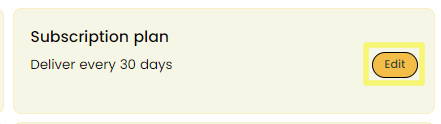
One-time products can be added to your subscription order. Login to your customer portal to add products:
1) Once logged in, click the View Details and you'll be directed to your subscription details page. Browse all products or you can click See more products.
2) On the side panel, search for the item you would like to add then click Select on the desired product.
3) Click Add One-time to confirm.

To manage or delete a one-time product:
1) Under your Subscription details, click on Edit button from the one-time product.
2) On the side panel, click Remove then confirm to remove the one-time product from your order.

You can swap your subscription to another product by editing the subscription.
1) Login to your customer portal.
2) Click the View Details and you'll be directed to your subscription details page.
3) Under the subscription you want to edit, click Edit button.
4) On the side panel, you can then click Swap button.
5) Choose a product to swap for the current product and click Confirm Swap.


Discounts get associated with an address and discounts added will be applied to all orders linked to that address as long as the coupon is valid.
1) Login to your customer portal.
2) Redeem points with subscription coupon by clicking the Rewards button on the bottom left of the website.
3) Redeem a subscription coupon and copy the discount code.
To add the discount code:
1) Click the View Details and you'll be directed to your subscription details page.
2) Navigate to the Subscription details and below you will see the Discount code field.
3) Enter the code there and click Apply.

In order to cancel your subscription, you will first need to log in to your account.
Note: If the cancel button is not working, we recommend turning off ad or popup blockers, clearing your cache, or using incognito mode on your web browser.
1) Login to your customer portal.
2) Click the View Details and you'll be directed to your subscription details page.
3) Navigate below and under the subscriber benefits you can click on Cancel subscription button.
4) On the side panel, click Cancel and Lose my benefits. Select a reason then proceed with the cancellation by following the prompts.

In order to reactivate your subscription, you will first need to log in to your account.
1) Login to your customer portal.
2) Click the Add new subscription button.
3) On the side panel, click on the desired product you want to subscribe again.
4) Choose Select then click Start Subscription button.
